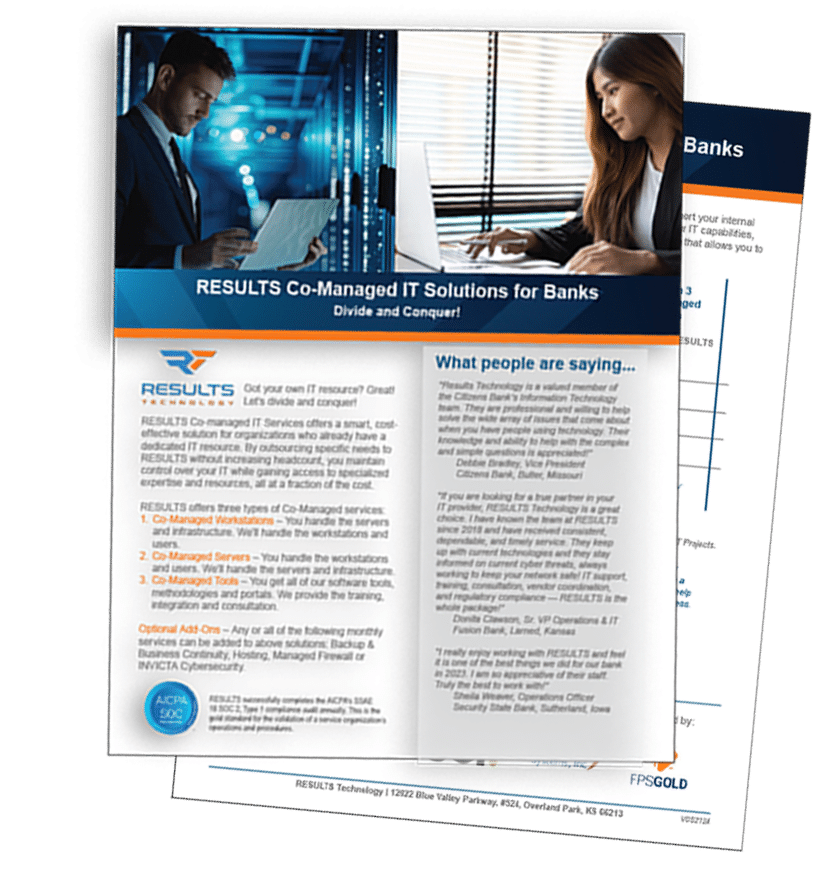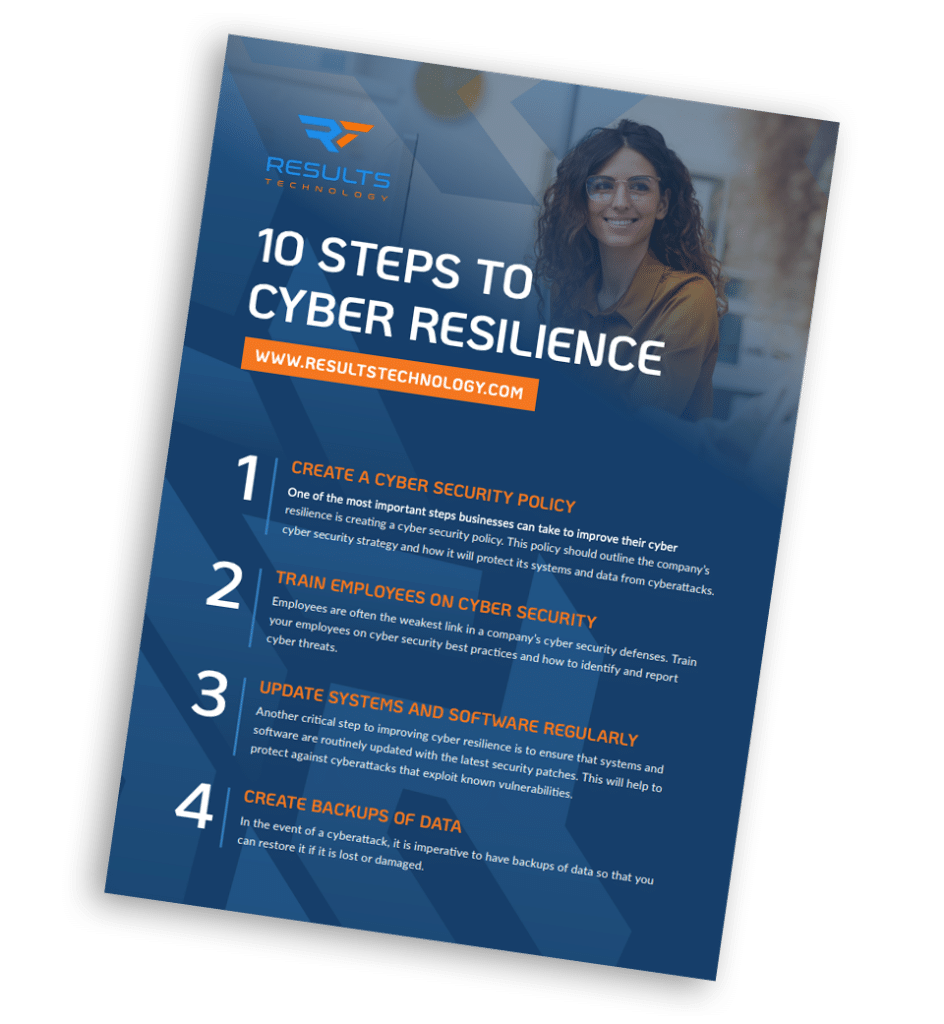Why do I need to replace Windows XP now?
- Microsoft is pulling the plug on XP support in April, 2014. Does this mean your XP workstations will stop working? No, but your exposure to viruses, worms and other security hacks will go up exponentially after Microsoft stops issuing those security patches and updates. XP has already been in extended support since July of 2010, receiving only “critical” security updates.
- Software vendors will be pulling support as well. Your favorite software vendor won’t be taking your support calls anymore if you’re using XP and there’s no guarantee that future releases will be able to run on the XP platform.
- Antivirus and Antimalware support will go away. As XP slides into the past, so will versions of security software that run on that platform. Your old XP workstations will have the equivalent of a severely compromised immune system, exposing the rest of your network to infection.
- Hackers are standing by. Hackers continually develop new ways to break into and exploit your computers. Smart hackers are hanging on to their best tools until after April 2014 when there are no new security patches to offset their work.
What should I do?
- Budget and plan to remove all Windows XP from your network (and home!) by early 2014. Don’t wait for the last minute to incur a big expense and painful transition. What are my options for upgrade?
- Windows 7 or Windows 8? It’s up to you, but most users find Windows 7 an easier change. The new user interface on Windows 8 can mean a substantial learning curve. In addition, many legacy applications are more likely to work on 7 than 8. Make sure you test your critical applications before making the move.
- A new machine is often the cheapest option. Unfortunately, there is not an easy “upgrade” to change to Windows 7 or 8 on an existing XP machine. By the time the necessary upgrades to hard drive storage, memory and other devices are installed, software updated and re-installed and data moved, it’s cheaper to purchase a new machine with the new OS already in place.
- Hardware as a Service (HaaS). If you’re struggling with budgeting for the change, consider adding new workstations through a Hardware as a Service agreement. This adds a predictable charge per month that provides the replacement workstation and operating system to your managed service contract. Because the workstation is now provided as part of the service, you need never worry about unexpected “upgrade’ costs again.
- Thin clients. For some companies, using thin clients (inexpensive terminals) is a valid option. These terminals are used to access “virtual desktops” from a central terminal server. This option should be carefully evaluated to determine if it makes sense for your company as there is a substantial investment in server hardware required.
What do I do if I absolutely have to keep an XP machine around for an old application?
- Isolate it! This situation sometimes happens. Important data is still needed from an old accounting package, or an XP machine is used to run a custom build database. If you absolutely can’t get rid of the machine, do what you can to isolate the machine from your company network and especially the internet.