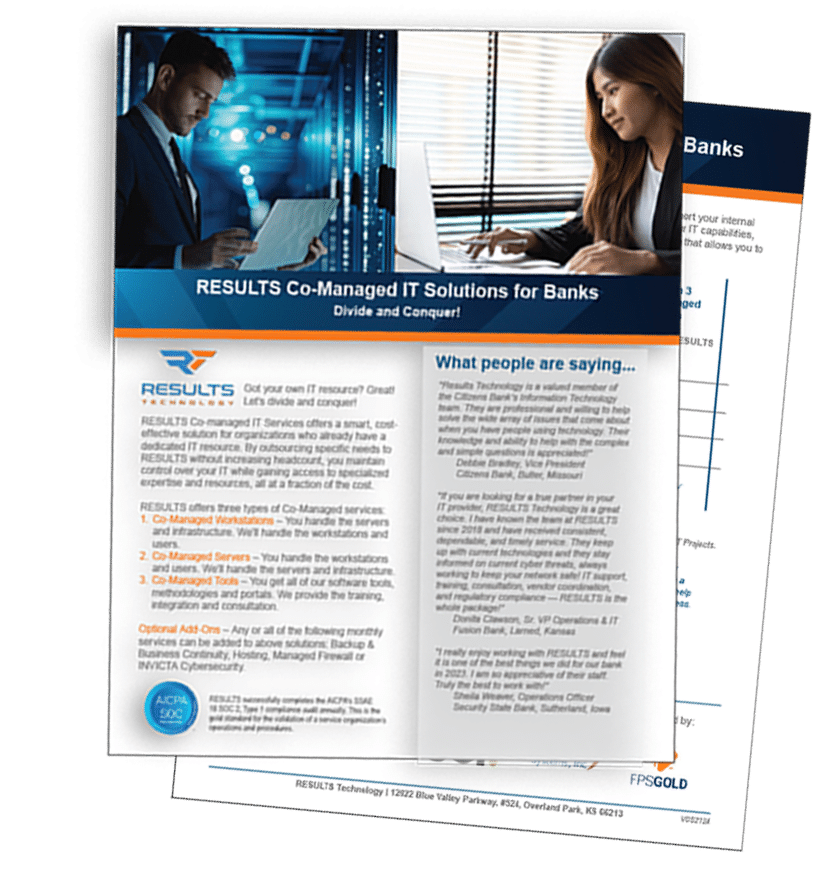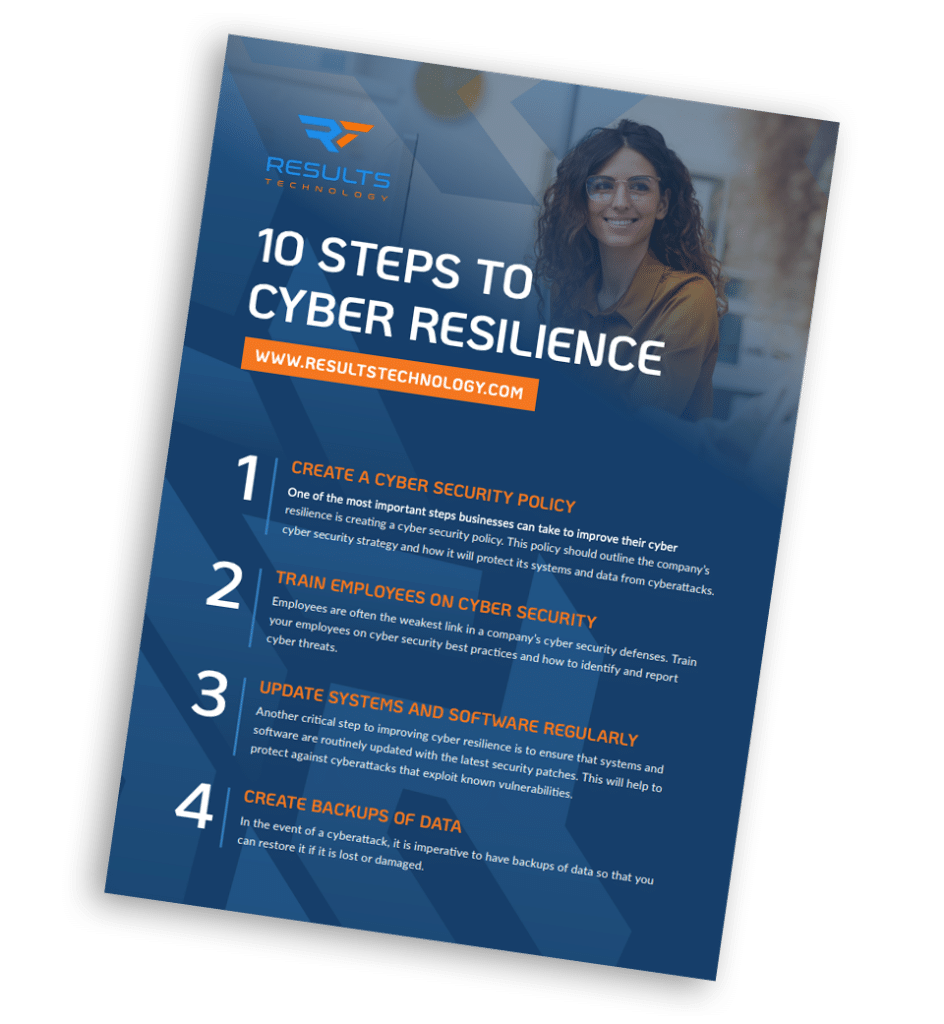WFH Tech Tip #1
Turn your old cell phone into a webcam!
Have you tried to order a webcam lately? They are in short supply, especially if you want to spend less than $50. One of our clever engineers mentioned during our daily Microsoft Teams meeting that he was using an old cell phone for his webcam. All it takes is the right Android app, a Windows software client, and a few clicks. Full instructions can be found
here.
WFH Tech Tip #2
Is your internet speed as fast as it could be?
If you’ve noticed your internet speed has slowed down, join the club! Most of us don’t have enough bandwidth to have everyone at home and on devices at the same time.
- Run a speed test. First, run it with your laptop plugged into your router to check your speed in the best-case scenario. You can then move around with your laptop to different areas of your home to see how fast WiFi is at different locations.
- Where is your router? They tend to do best in the center of the home which allows the signal to reach in every direction. Your router should be at the center of your home in an elevated position away from any other devices that emit signals like a microwave.
If your router is in the best possible location in your home and you still are having problems…
- Update your router. If your router is 3-4 years old, it may be worth it to buy a new one. Do some research for the best router for your home situation.
- Buy a WiFi extender. Especially if you are trying to work in the opposite side of the house as the router. Again, do your research.
- If all else fails, connect directly to the ethernet cable. You may have to rearrange your home office setup but if you just can’t get the wifi connection you need, this may be your best bet.
WFH Tech Tip #3
Have your remote workers take an online Security Awareness course.
Phishing and social engineering attempts are on the rise, especially those having to do with COVID-19, and RESULTS wants you to be safe.
KnowBe4, the world’s largest security awareness training company, is offering a course that provides education on how to make wise internet usage decisions.
Please consider taking this training, and sharing the link below with your employees.
Web Address:
https://www.knowbe4.com/homecourse
WFH Tech Tip #4
To Zoom or not to Zoom?
Zoom has been under a lot of scrutiny lately due to an exposed security issue. The problem was fixed and now Zoom is safe to use for both you personally and businesses, just remember these tips:
- When you share your meeting link on social media or other public forums, that makes your event … extremely public. ANYONE with the link can join your meeting.
- Avoid using your Personal Meeting ID (PMI) to host public events. Your PMI is basically one continuous meeting and you don’t want randos crashing your personal virtual space after the party’s over. Learn about meeting IDs and how to generate a random meeting ID (at the 0:27 mark) in this video tutorial.
- Familiarize yourself with Zoom’s settings and features so you understand how to protect your virtual space when you need to. For example, the Waiting Room is an unbelievably helpful feature for hosts to control who comes and goes. (More on that below.)
WFH Tech Tip #5
Why won’t my webcam work?
Is there a Post-it note over the lens? Seriously, that happens more than you’d think!
If you’re running Windows 10, and your camera is not working correctly there are some fairly easy fixes listed on Microsofts website
here.
And don’t forget to try restarting your computer. It’s amazing how often that works.